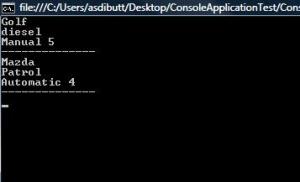In the previous post Generating Rss Feeds using Asp.Net MVC – part 1, we looked into how to generate Rss Feed using an Asp.Net MVC application. In this short article, we will see how can we generate variable types of Feed by just modifying couple of lines of code.
We need to determine what Feed Format request is coming in from the customer. I have modified the route registrar in global.aspx to accept a default and a custom feed request as well.
routes.MapRoute(
"Feed", // Route name
"{controller}/{type}", // URL with parameters
new { controller = "Feed", action = "Index", type = UrlParameter.Optional } // Parameter defaults
);
We will just need to mention the Feed or a combination of Feed and Type. Similar urls extension will work
// default, which is Rss http://codingphobia.com/Feed // for Atom Feed http://codingphobia.com/Feed/Atom
We will need to shift some of the ExecuteResult logic out into methods and call appropriate one depending upon request.
//For Atom Feed request
private static void WriteToAtomFormatter(ControllerContext context, SyndicationFeed Feed)
{
Atom10FeedFormatter atomFormatter = new Atom10FeedFormatter(Feed);
using (XmlWriter writer = XmlWriter.Create(context.HttpContext.Response.Output))
{
atomFormatter.WriteTo(writer);
}
}
//For Default Rss Feed request
private static void WriteToRssFormatter(ControllerContext context, SyndicationFeed Feed)
{
Rss20FeedFormatter rssFormatter = new Rss20FeedFormatter(Feed);
using (XmlWriter writer = XmlWriter.Create(context.HttpContext.Response.Output))
{
rssFormatter.WriteTo(writer);
}
}
We need to modify our ExecuteResult Method like as follows
public override void ExecuteResult(ControllerContext context)
{
context.HttpContext.Response.ContentType = "application/rss+xml";
// check if the request is for Atom Feed
if (context.HttpContext.Request.Url.OriginalString.Contains("Atom"))
WriteToAtomFormatter(context, Feed);
else
WriteToRssFormatter(context, Feed);
}
And this is all the work. Just with 7 lines of code and bit of modification, we may now generate Atom or Rss feed as per client request. We can also add logic for any Feed Format. Only important thing to work over is the returning ActionResult.